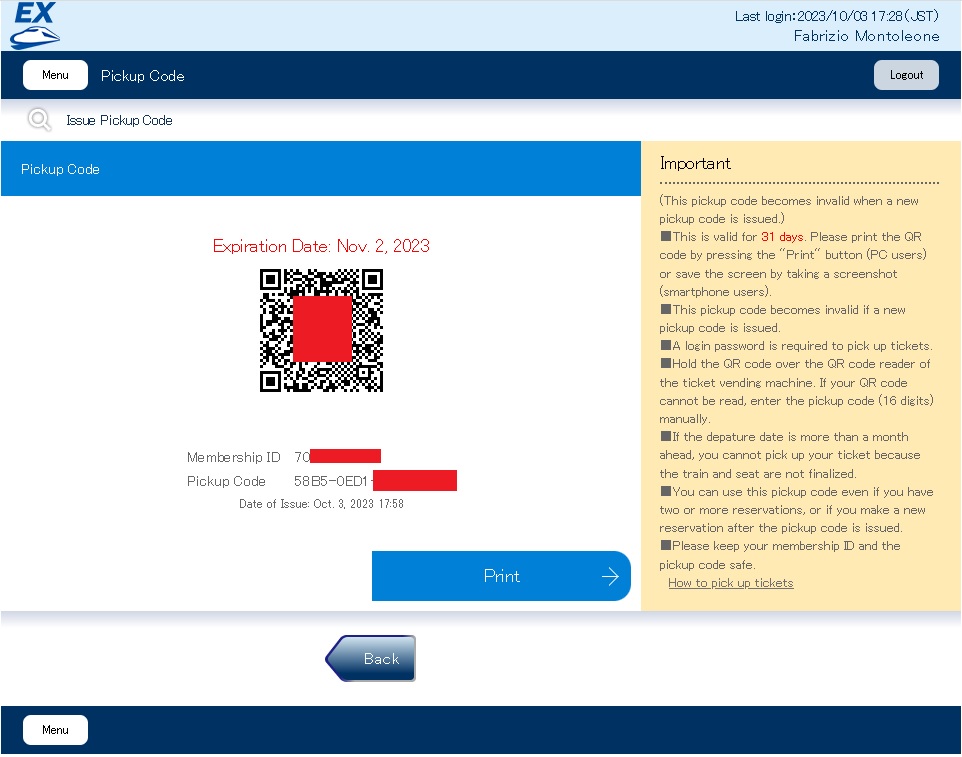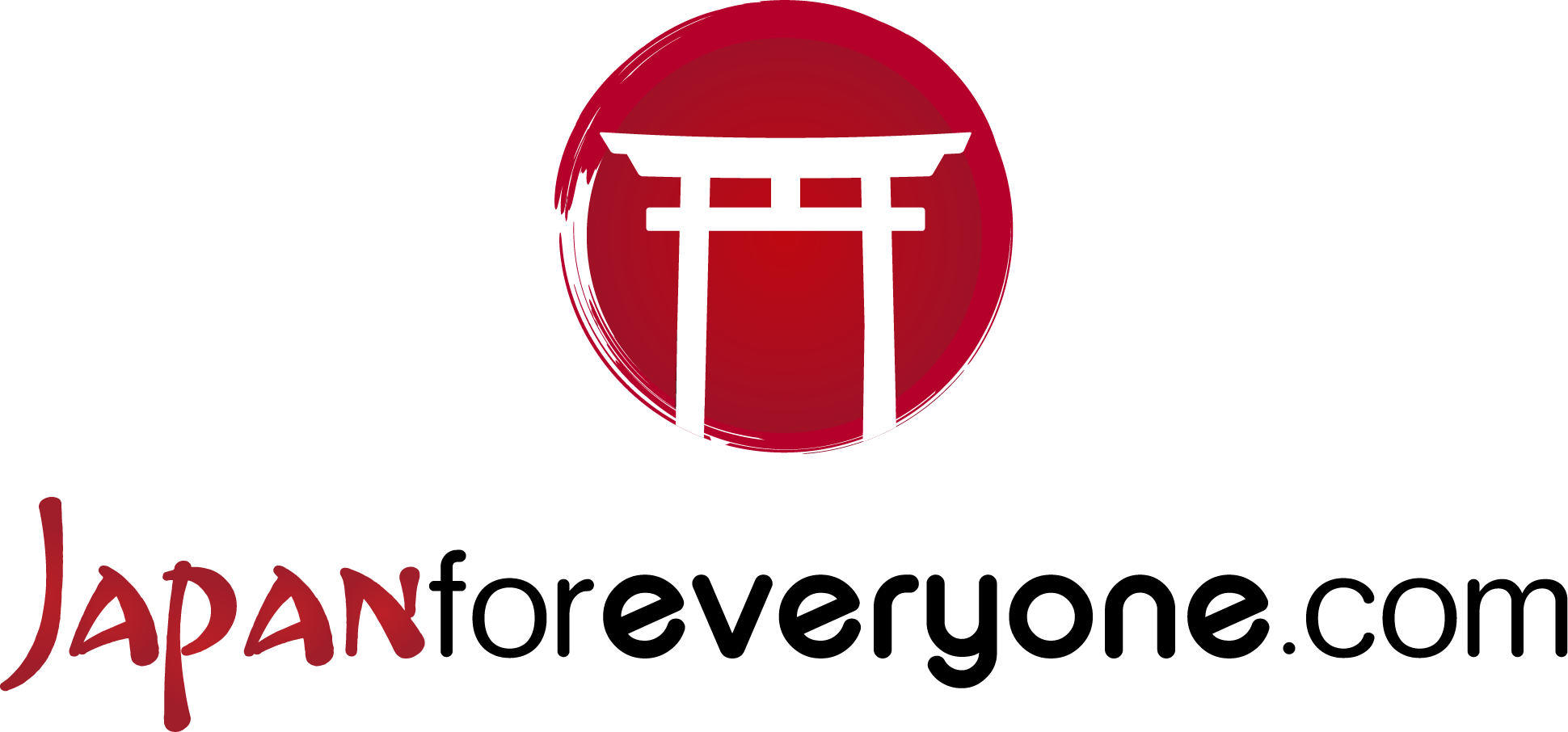How to buy a Shinkansen ticket: smart EX (Tokaido Sanyo Kyushu line)
In this guide, I’ll explain how to buy a Shinkansen ticket online for the Tokaido Sanyo Kyushu line (from Tokyo to Chuo-Kagoshima) on the smart EX website.
The lines included are: the Tokaido Line (Tokyo – Shin-Osaka), the Sanyo Line (Shin-Osaka – Fukuoka), and the Kyushu Line (Fukuoka – Chuo-Kagoshima). Note: the station in Fukuoka is listed as Hakata.
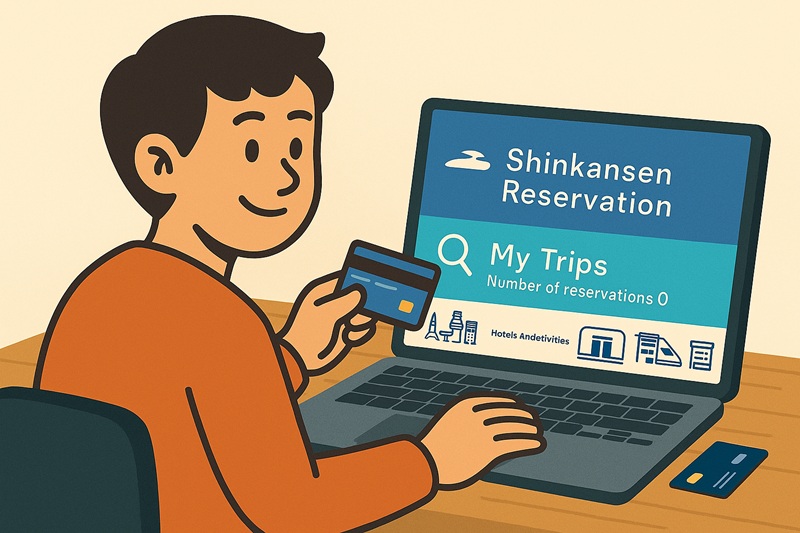
Registration on the smart EX website
The first step is to register on the Smart EX website. Click the “Register” button at the top right.
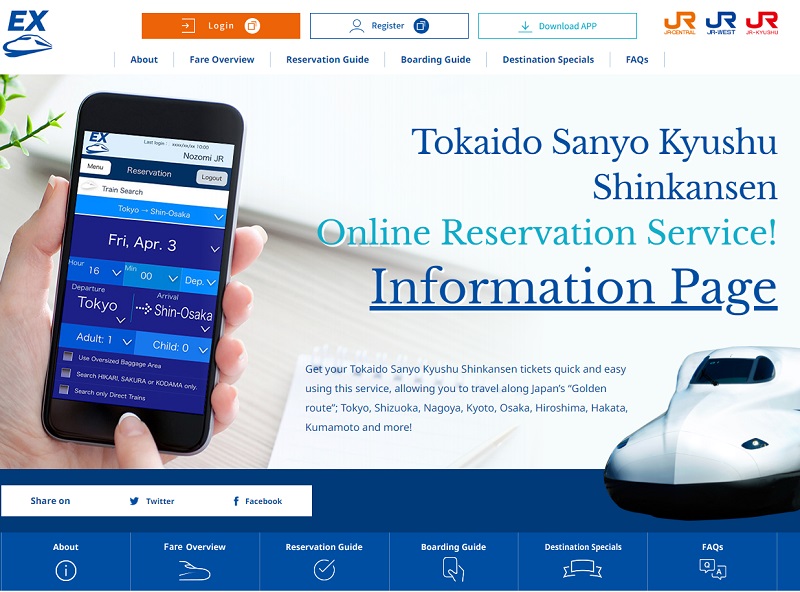
Click the “Register” button again.

Enter your email address to register and click the “Send” button.
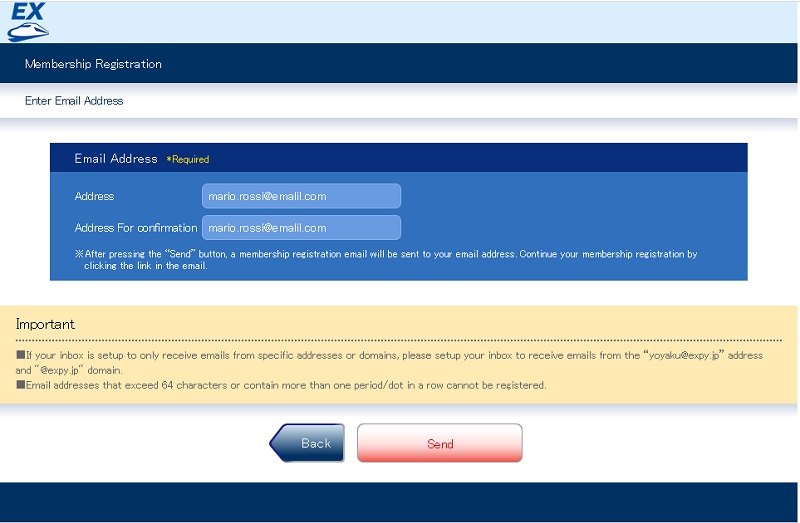
You will receive an email with a link to confirm your registration on the website. Click the link you received via email.
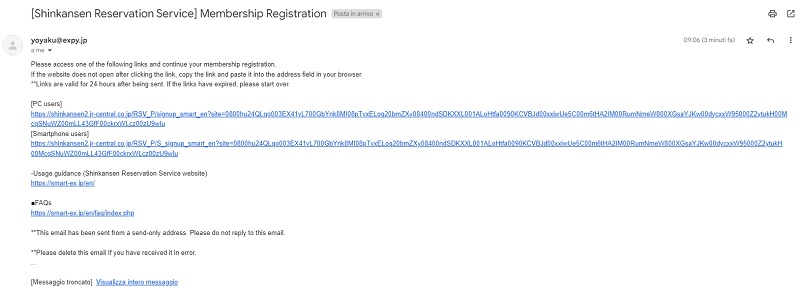
Click on “I agree to the Membership Agreement, Privacy Policy and Supplements (EEA Supplement is not subject to agree).” and then on “OK Agree”.
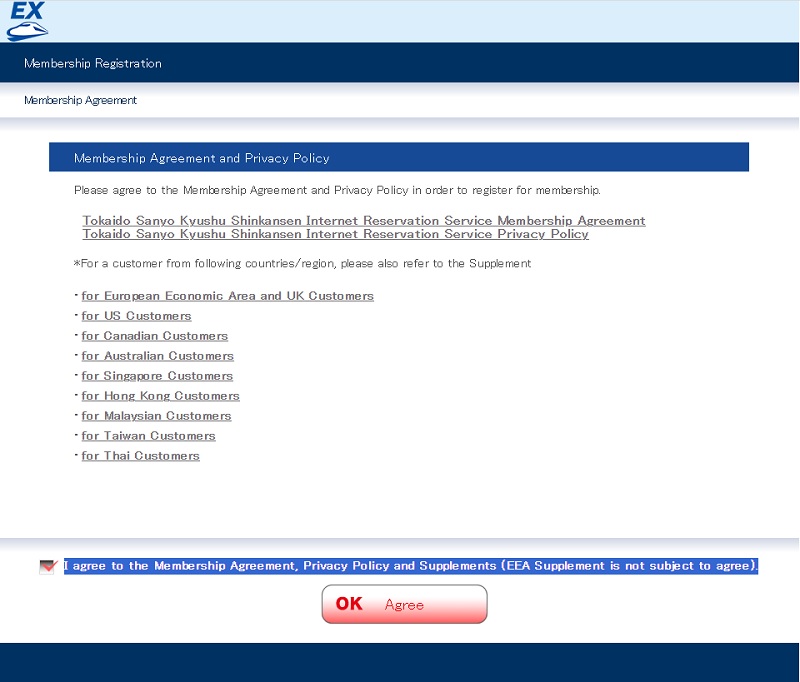
Inserire nel primo campo (Basic information) i propri dati anagrafici “Nome e cognome” e “Data di nascita”.
In the first field (Basic information), enter your personal details: “First and last name” and “Date of birth”.
In the second field (Credit card), enter the credit card information you’ll use to purchase tickets. Click the “Enter information” button — a new window will open for input.
If you have an IC Card (Suica, Pasmo, Icoca, etc.), you can enter it in the third field (IC Card); otherwise, leave it blank. This will allow you to pass through the gates using your IC Card instead of collecting a ticket or using a QR Code.
In the fourth field (Email Address/Email Notification Service), you can add up to two more email addresses, in addition to the one provided during registration.
In the last field, choose a password. Then click the “Confirm” button.
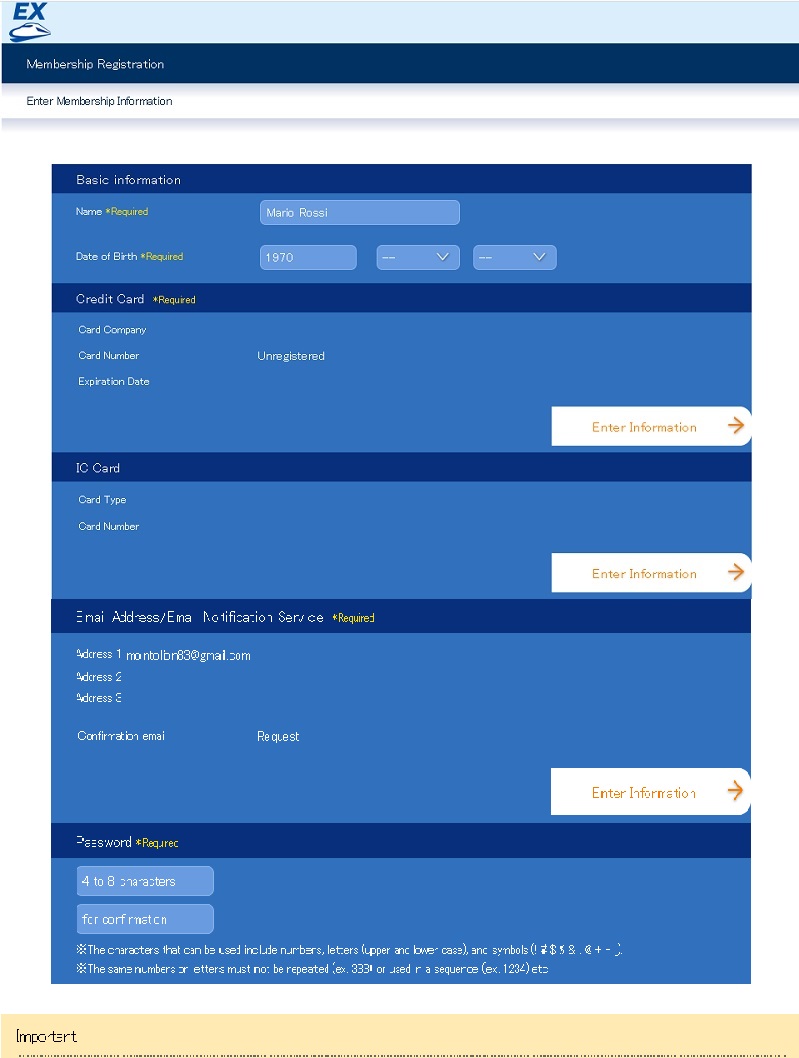
A summary screen with your data will appear. Click on “Register”.
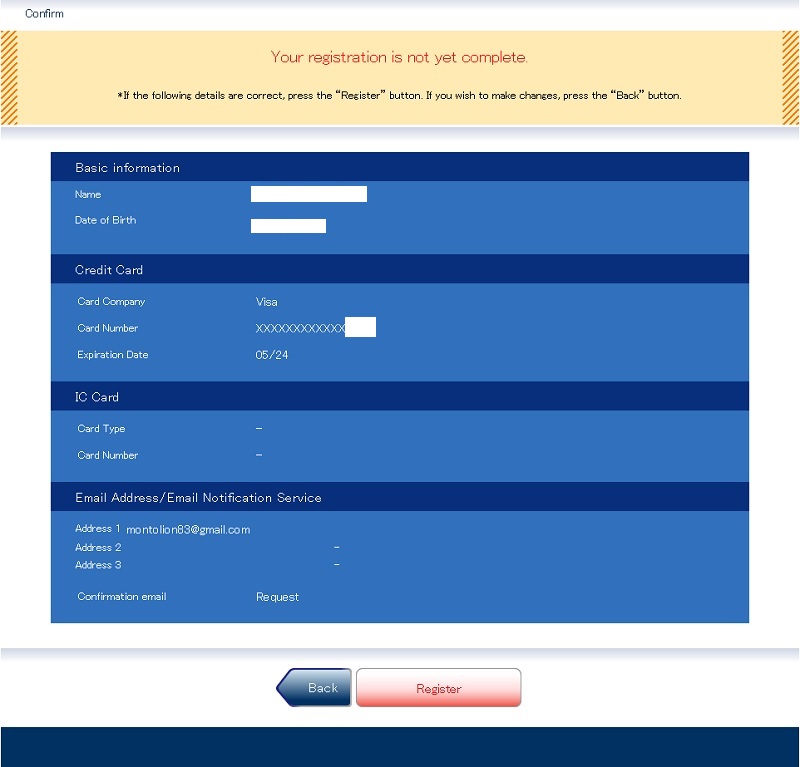
Registration is complete. You’ll be assigned a 10-digit membership ID, which you’ll need—along with your password—to log in to Smart EX. This number is also included in the confirmation email.
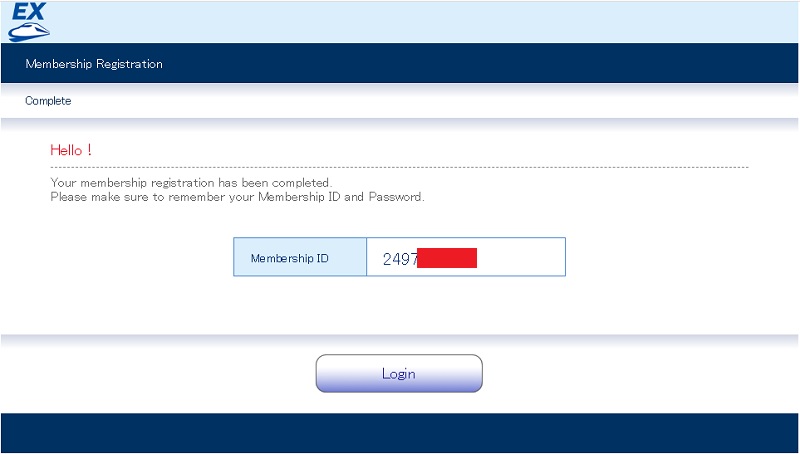
Login
To log in, click the “Login” button at the top right of the homepage. Then enter your ID membership and password.
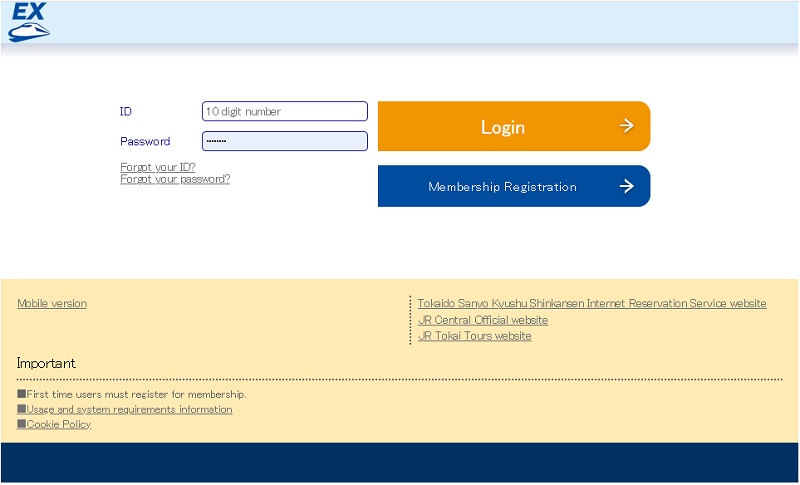
Ticket purchase
Once logged in, you’ll be on the main page. From this screen, you can purchase tickets via “Shinkansen reservation”, view your booked tickets in “My Trips”, and change your settings.
To purchase your ticket, click the “Shinkansen reservation” button.
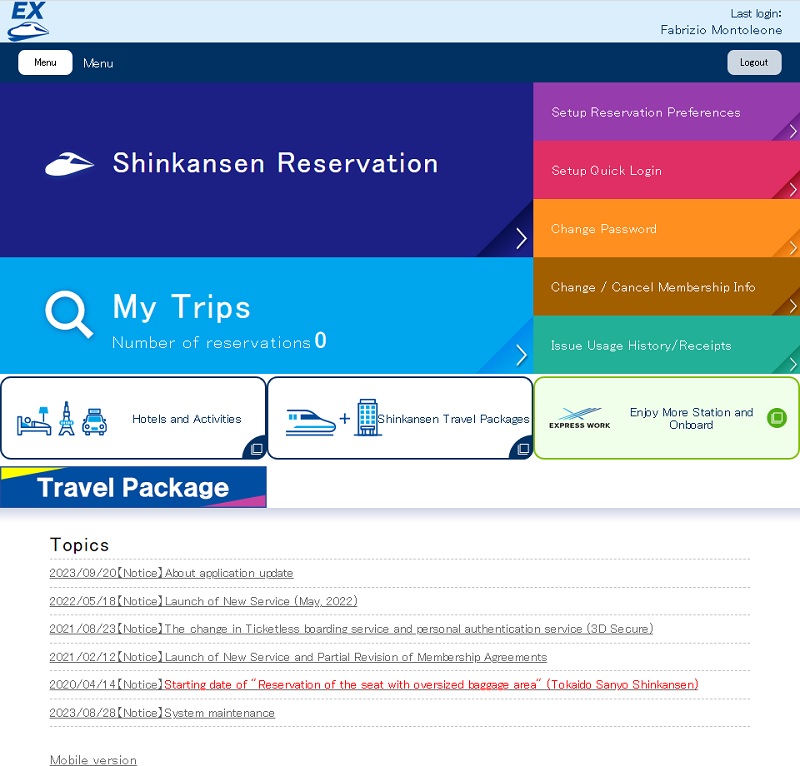
On this screen, you can select the date and time of your trip, your desired route (between Tokyo and Chuo-Kagoshima), one-way or round-trip ticket, and the number of passengers. After making your selection, click “Continue”.
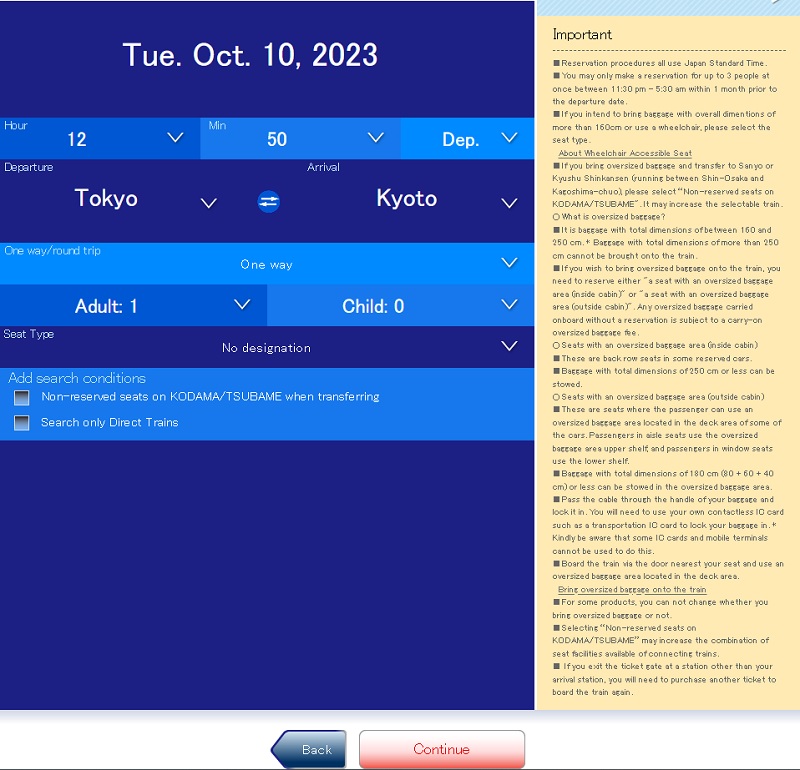
Seats can only be reserved within one month from the date of ticket purchase (e.g., if you book on November 10, you can choose a seat for travel up to December 9 at the latest).
If you try to book for a later date, a message will appear saying that seat selection is not available.
My advice is to buy your ticket no earlier than one month before your travel date.
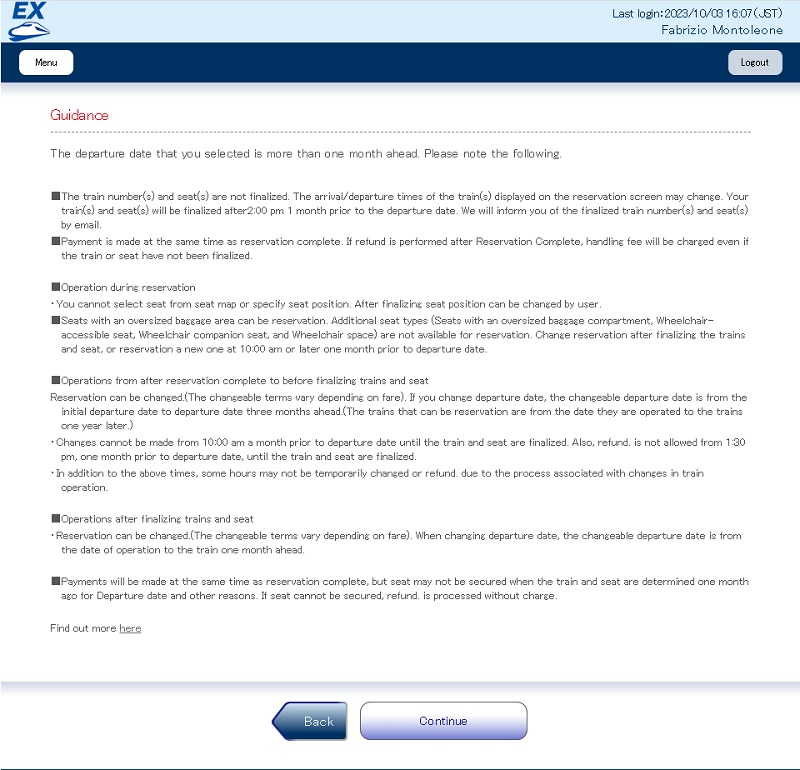
Six options will appear, sorted by departure time. You can view earlier or later trains by clicking at the bottom of the page.
Then choose the train you’re interested in by clicking “Select”.
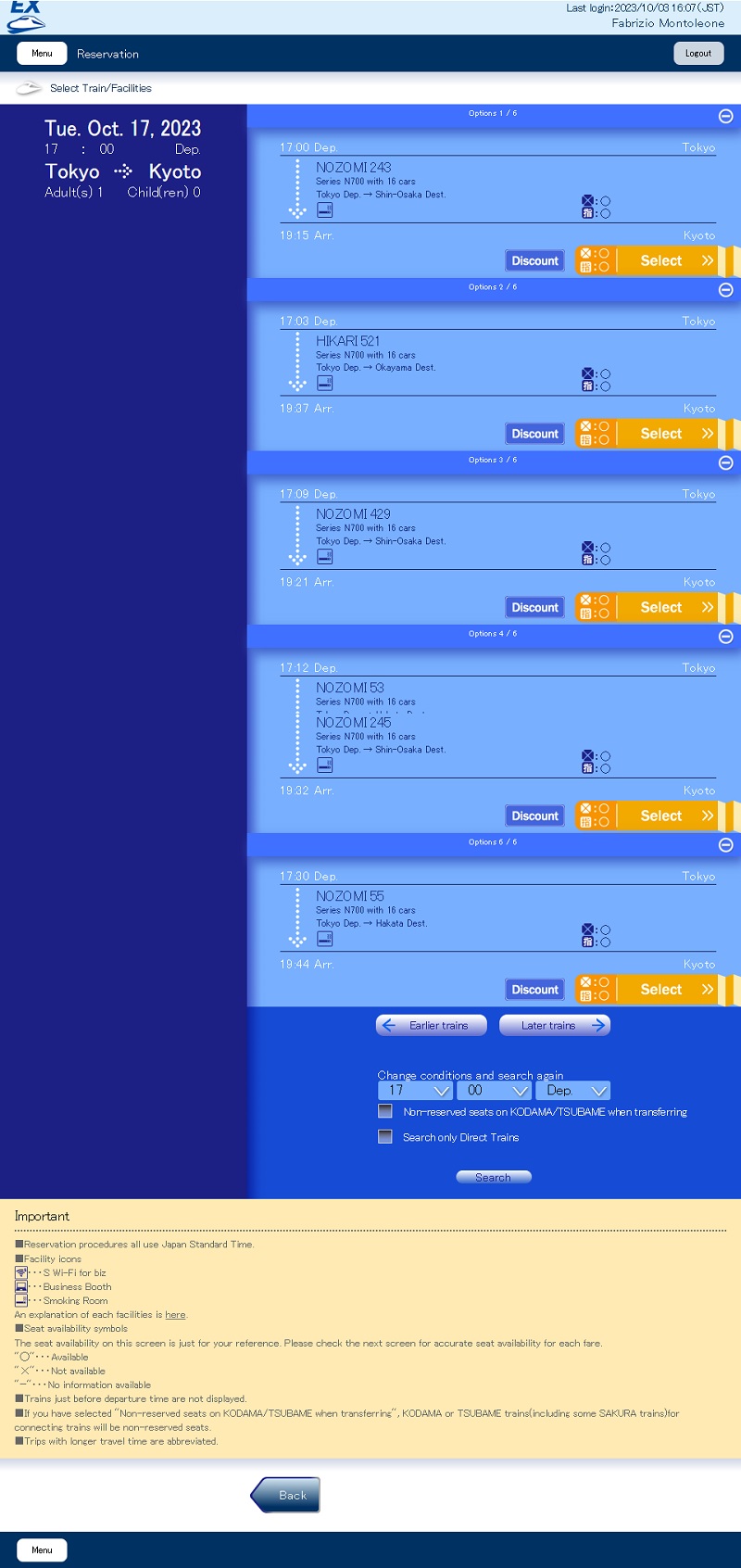
Here you can choose the type of ticket you want.
- “smart EX” refers to reserved seats (ordinary and Green Class)
- “smart EX (non-reserved seat)” are ordinary class seats without reservation (you must board designated cars and sit where seats are free — standing may be required)
- “smart EX S Work seat” are seats in car 7 (Nozomi only), available to adults only. This car is designed for business travelers and requires complete silence. Only one seat can be booked per reservation.
- “Hayatoku-3-Green Wide” allows booking a Green Class seat at a discounted price. Available from 1 month to 3 days before travel, up to 6 tickets can be booked.
After selecting your fare, you can choose your seat by clicking “View seat map”. If you don’t select anything, a seat will be assigned automatically. You can also click “No preference” and choose your preferred seat position (window, center, aisle). Once selected, clicking “continue” will assign a seat automatically based on your preference.
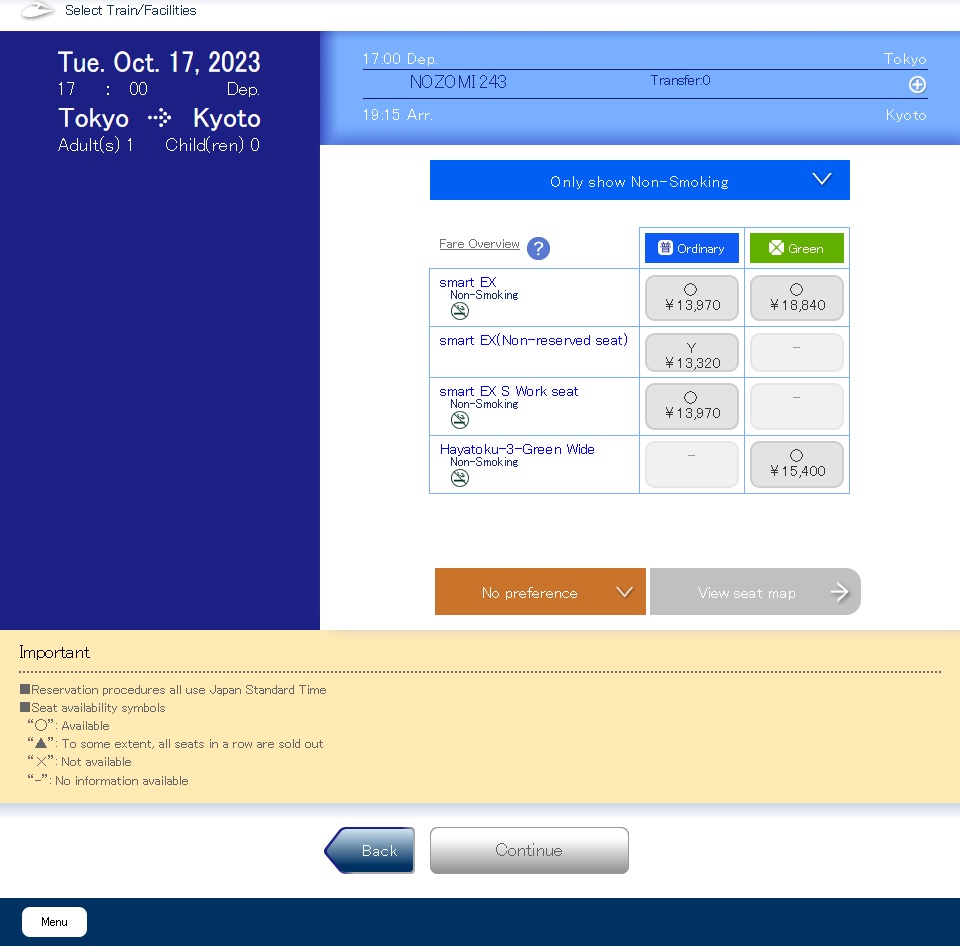
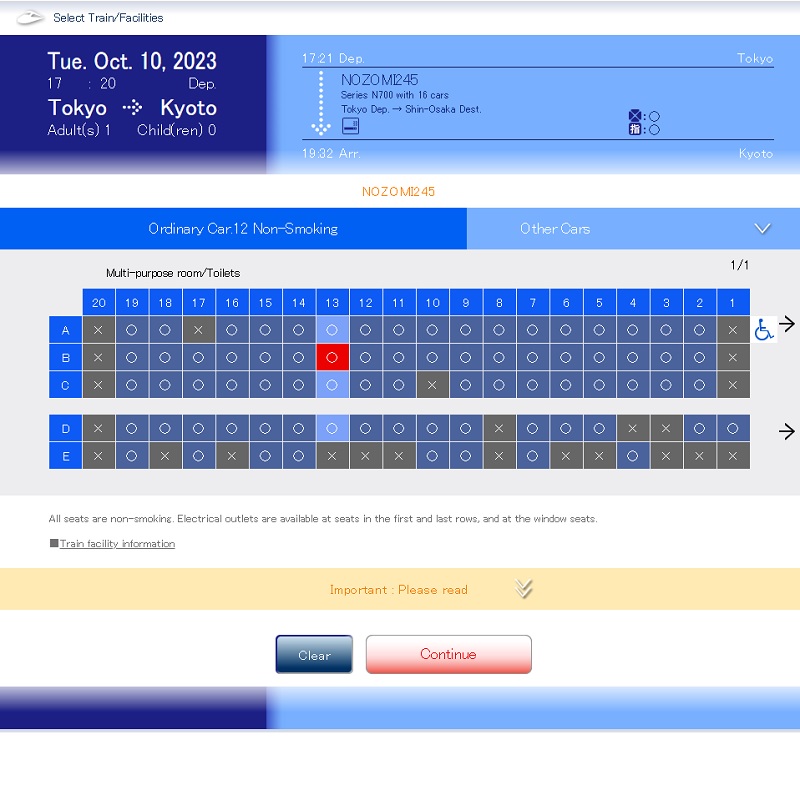
On the summary screen, click “OK Purchase” to buy your ticket.
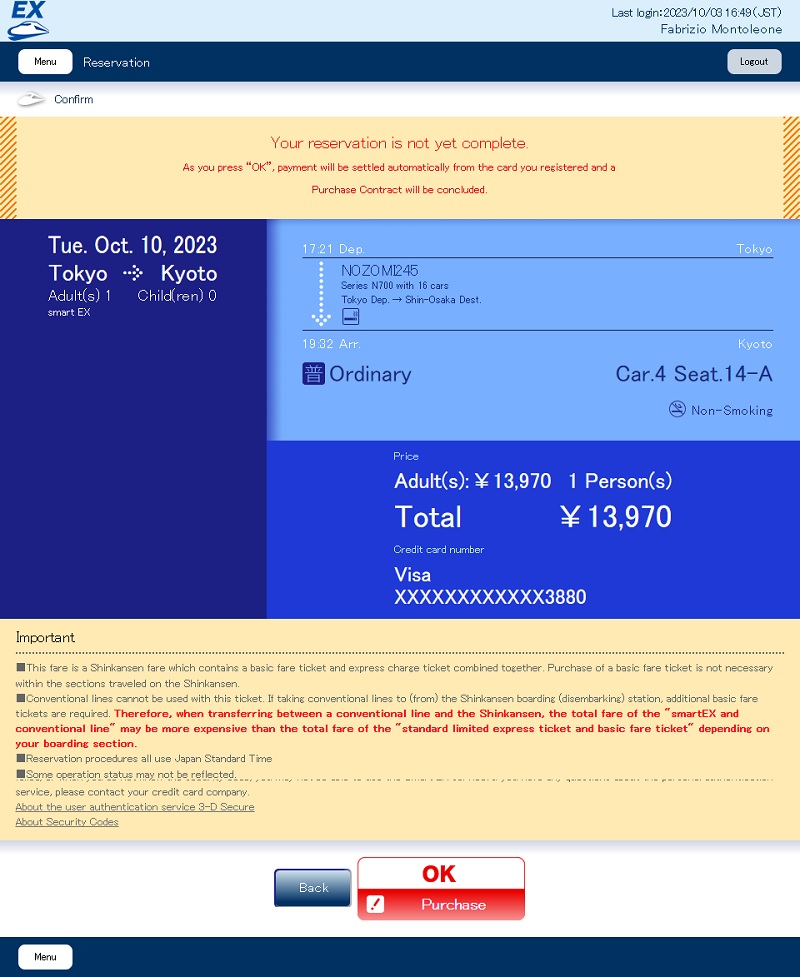
This is the summary screen of your ticket. Here you can optionally purchase a return ticket and register an IC Card.
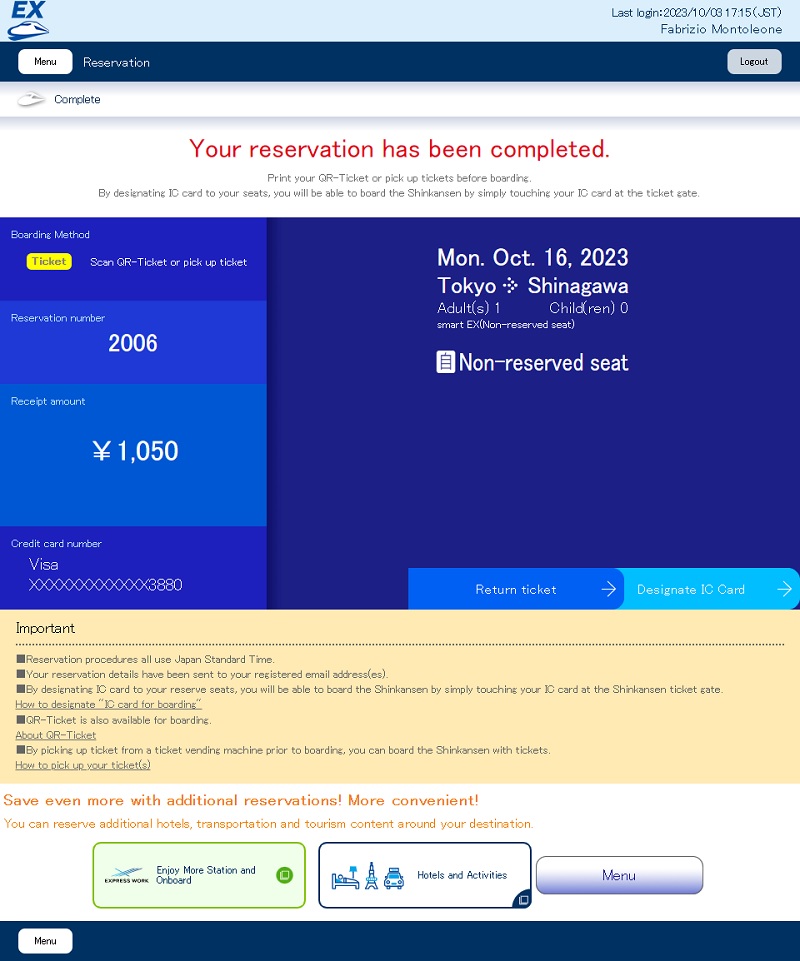
Ticket summary
Return to the main menu and click on “My Trip”.
Here you can view the tickets you’ve purchased. By clicking on a ticket and then on “Details”, you’ll see the details and be able to download the QR code needed for the gates (only the compatible ones).
If you have a reserved seat ticket and use the QR code or an IC Card, you’ll need to go to a ticket office to receive a paper ticket with the “Seat information”.
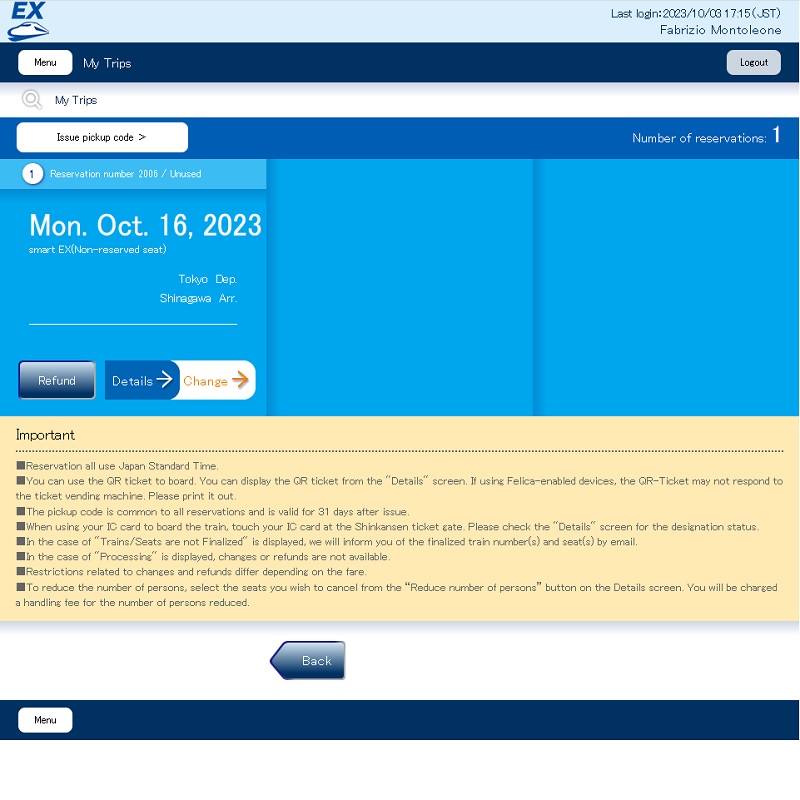
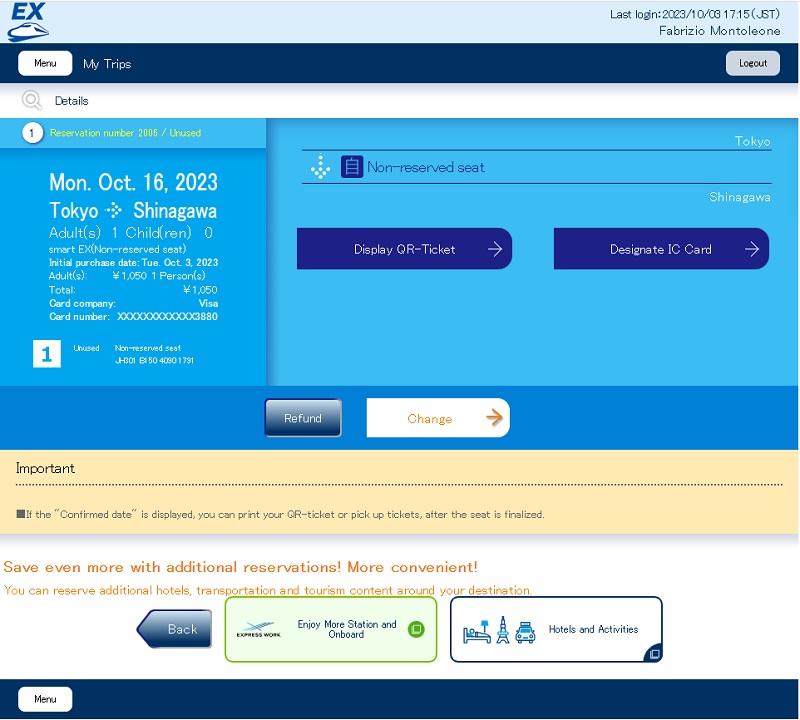
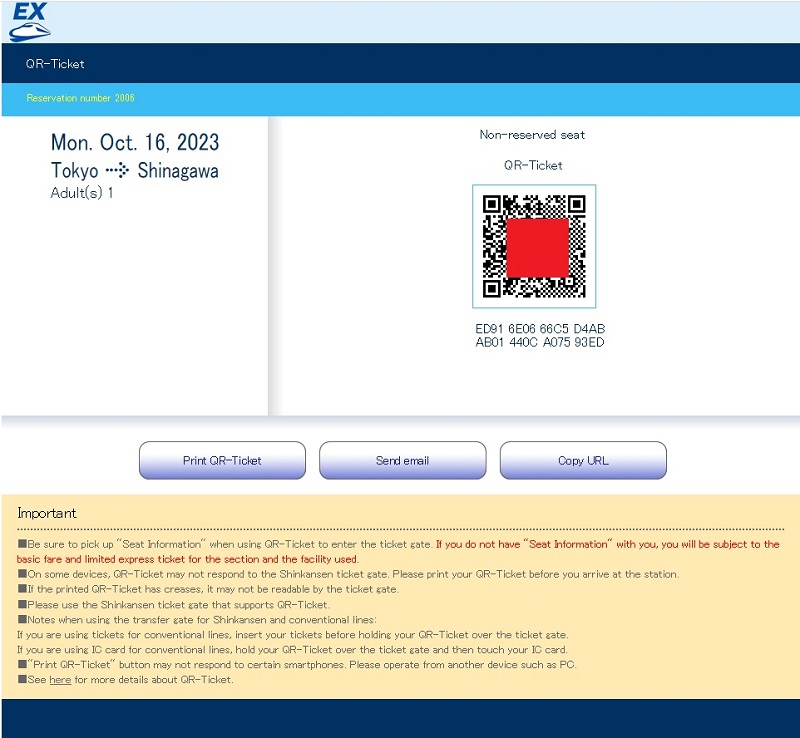
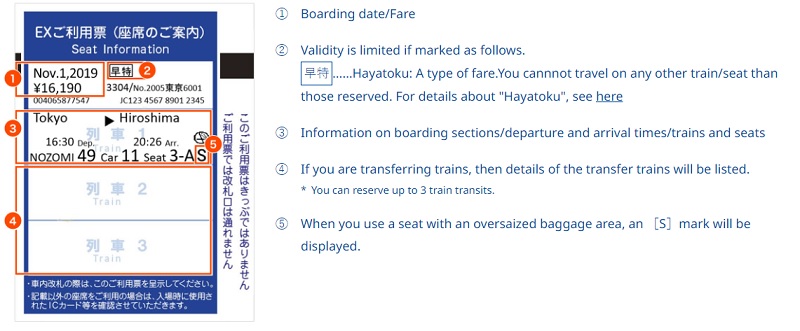
To use the QR Code, follow this guide:
https://smart-ex.jp/en/entraining/qr/
To get the “pick up code”, click on “My trip”. At the top, you’ll see “Issue pickup code”. With this code, you can go to a ticket machine and collect your ticket.
To collect your ticket from a machine, follow this guide:
https://smart-ex.jp/en/entraining/ticket/place/